Why I love elementary OS’ file manager and prefer it over any other
Don’t let its simple look fool you, elementary OS’ Files is packed with smart features.
Being a person obsessed with organizing my digital life, I like trying out different ways of managing files. In addition to having used the default file managers on Windows and macOS respectively, I've tried all popular file managers on Linux as well. That includes the likes of GNOME's Nautilus (that defaults on Ubuntu, Fedora, etc.), KDE’s Dolphin, Xfce’s Thunar, Linux Mint’s Nemo, etc. But one such file manager stood out to me and that is elementary OS’ Files.
elementary OS is an operating system that’s touted to be a fast and open replacement for Windows and macOS. It’s file manager, simply called ‘Files’, is deceptively simple. Indeed, Files is packed with smart features that make my workflow more efficient than anything else in the competition. Let’s dive in to some of the unique features of elementary OS’ default file manager that I love.
Please note that this isn’t an attempt to claim why elementary’s file manager is the best, but rather to share what I love about it and why it works for me. And maybe you'll be intrigued enough to give it a shot.
Notifications
Say you put some files to copy on your laptop and left the file manager in the background while you are doing other tasks or using other apps. elementary OS will notify you once the task is complete! It gets better, clicking on the notification takes you back to the Files app.
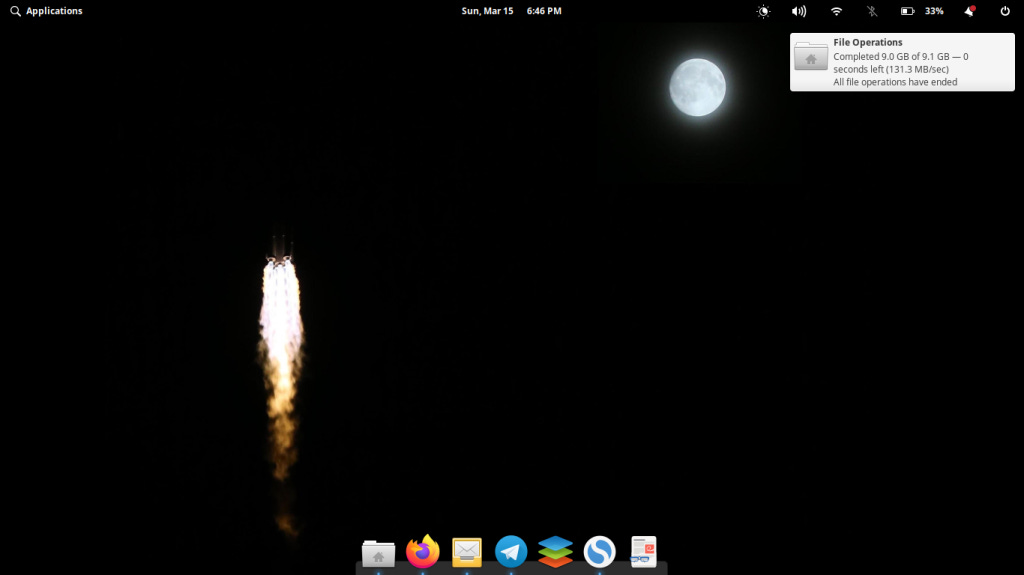
The cherry on the top is that the file manager icon shows a progress bar while moving files around.

Tabs that restore
This one's my absolute favorite. Say you navigated to a certain directory in the file manager and closed the app after your job is done. The next time you open Files, it will remember and restore the directory you were in! What's more is that this function works with multiple tabs too.
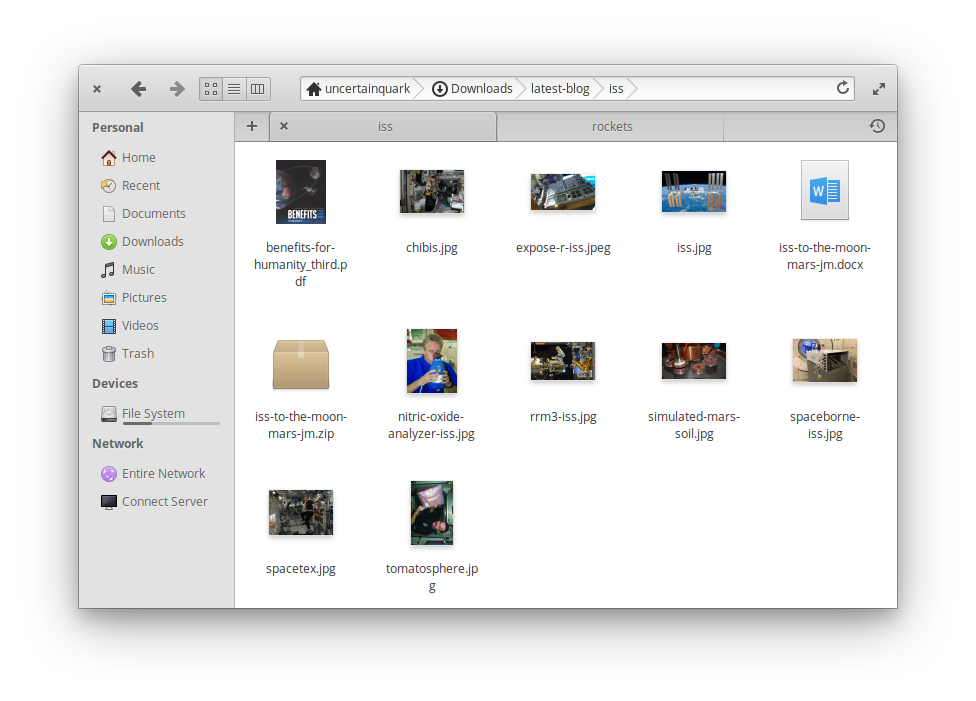
Heck, you can even restore recently closed tabs using “Ctrl+Shift+T” or via the dedicated button for the same. This basically means manipulating tabs on elementary’s file manager is more like a browser. And that’s a good thing!
If you don’t like this behavior, you can turn it off in elementary’s settings. For me though, given that I always work with a couple of directories while writing an article, this auto-restore feature is a boon.
Smart image manager
elementary’s Files app understands images. For instance, it’s the only file browser I know of that shows a checkerboard pattern behind transparent images!
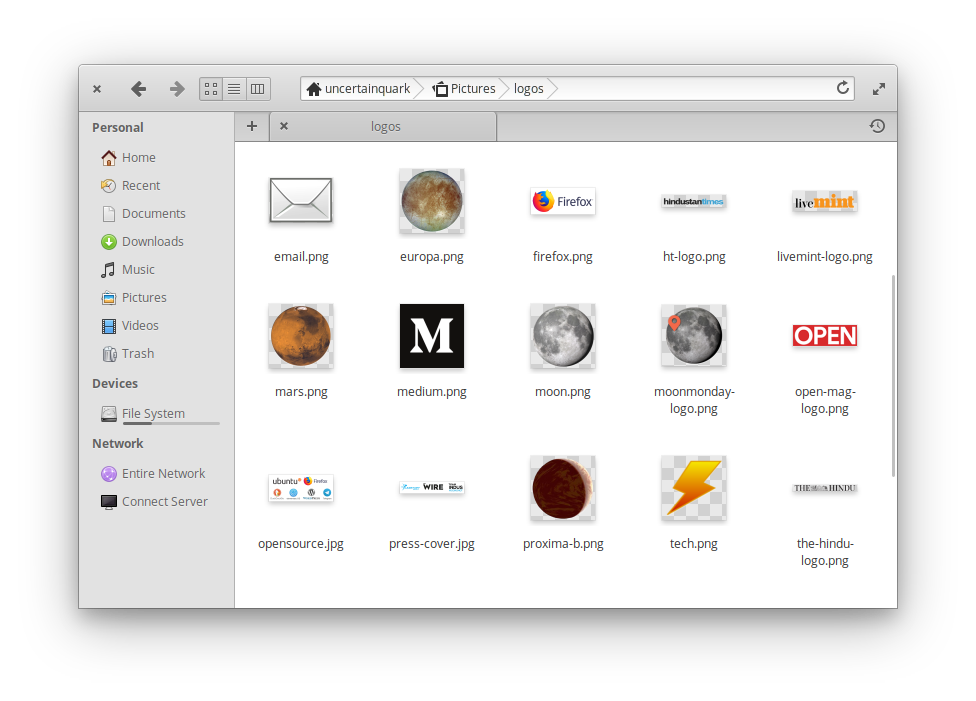
Another little thing that I like is when hovering the cursor over images, Files shows not just the image size, like every other file manager, but also the image resolution. You no longer need to select the image or open its properties dialog to view its resolution.
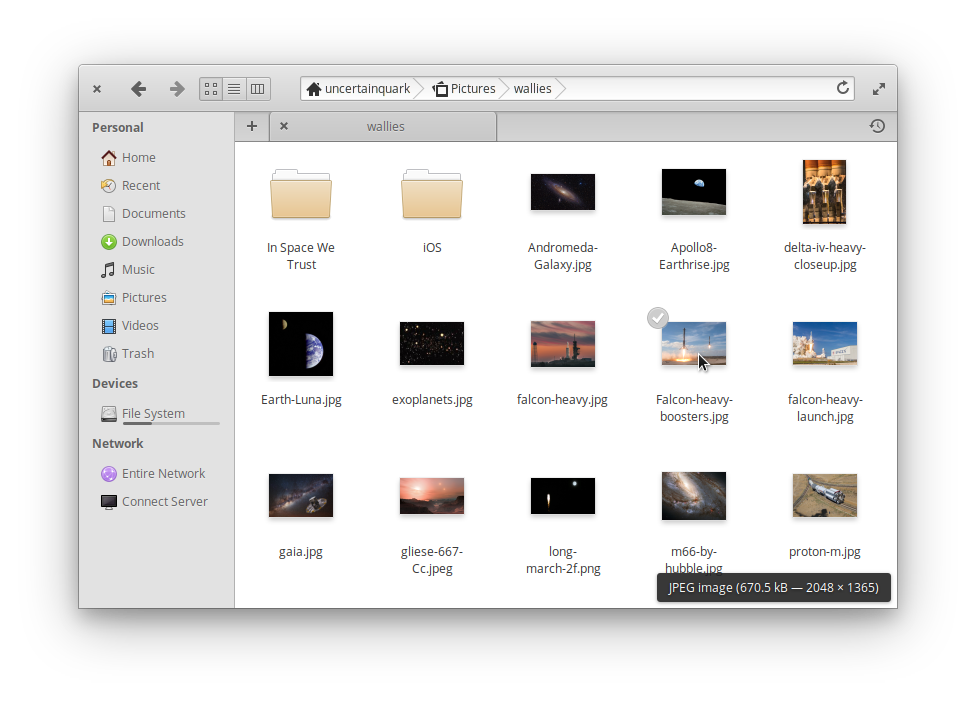
The Files app also allows 3rd party apps to hook into the context menu, like the Resizer app on elementary’s AppCenter. Super convenient.
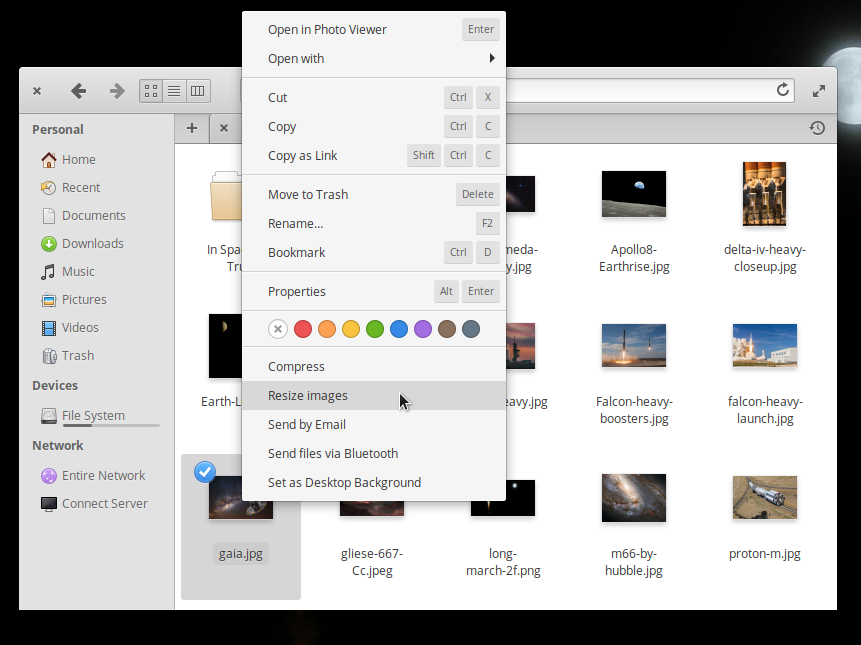
As a writer who deals with images often, these small features have made a huge difference to my workflow.
The little things
What you might have noticed in the screenshot above is that the context menu in elementary’s Files app also shows you keyboard shortcuts for actions. This means you can learn shortcuts right when you are about to use said actions! Neat.
If you want to manage root files in your system, it’s as easy as opening a new Files window with administrator access via a right-click on the icon.
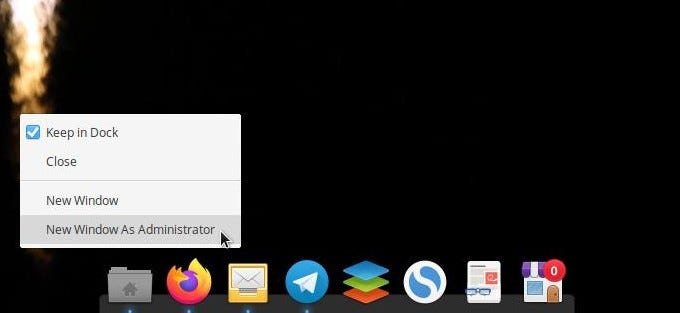
There are many more such nice features in Files but I'll save those for your exploration.
What improvements would I like to see?
The one area where elementary's file manager doesn't shine is external drives.
There’s no easy way to open any external storage device on elementary OS, you have to open Files and then click on the device listing. It can be better. For instance, GNOME shows a notification when you plug in any storage device clicking on which opens its contents. Ubuntu’s Unity offered an icon on the launcher for a single-click solution from the Desktop. Both or either of these solutions are possible for elementary OS to implement and I’ve filed a bug report for the same.
elementary’s Files app also lacks the ability to format any external drives and that's a basic feature every other operating system has. I’ve filed a bug report but sadly nothing seems to be moving in this regard.
Conclusion
elemetary’s deceptively simple file manager, Files, is full of smart features and little touches that can make your workflow quite efficient and even enjoyable. On their own, each little feature may not be a big deal but together, they make a big difference. Surprisingly, the elementary team has managed to pack all these wonderful features without having any “Settings” dialog. Things are naturally exposed to you as and when you need them.
I hope I’ve convinced you to give elementary OS’ Files a try. You can do that by installing elementary OS either on your computer directly or using a virtual machine. If you want to try it on another operating system, sadly there’s no way to do so yet. Maybe elementary Files available as a Flatpak app would be a good idea!